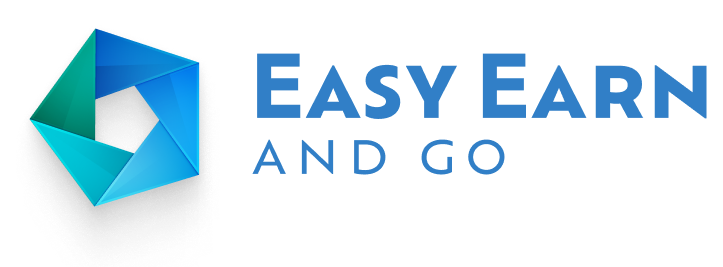How to Buy Bitcoin with eToro: Step-by-step Guide for Traders
Bitcoin is one of the most reliable and solid cryptocurrencies among today’s options. This is largely due to the fact that many investors own and invest in it. Therefore, a safe and reputable platform is essential for Bitcoin investment, and eToro provides such a platform for buying Bitcoin.
eToro is a trading platform that allows interested users to trade in the financial field. It offers convenient investment solutions for stocks, exchange-traded funds (ETFs) and various crypto assets.
Follow the step-by-step process to easily understand the process of buying Bitcoin with eToro:
How to Buy Bitcoin with eToro: Explanation
Step 1: Open an eToro Account
Log in to the eToro website and tick “Start Registration”. First, enter the necessary information, such as name, email address and password.
It is important to read the terms and conditions and go to the “Create account” button if you agree. You will receive a confirmation email from eToro at the email address you provided, which you must open and click on the link to agree to open the account.
Step 2: Complete the Profile Information
Users must complete the identity verification process before starting any transaction with eToro. Remember that it requires the following information: date of birth, phone number and country of residence. Know Your Customer (KYC) at eToro requires users to upload proof of address and photo ID for added security.
The most common forms of identification are a passport or driver’s license. After that, you must wait before eToro confirms the email.
On the Info page, click on the “Account Verification” tab, which is required to confirm. Please note that eToro may take some time to verify, review and approve.
Step 3: eToro’s Deposit Funds
When you are done creating and verifying an eToro account, you can make your first purchase of BTC. Payments are possible through various platforms due to the support of numerous options, including credit cards, debit cards, bank transfers, and popular e-wallets such as PayPal, Neteller, and Skrill.
Step 4: Search for Bitcoin
The following step of the process is to locate the Bitcoin page inside the eToro platform. Begin by positioning the mouse pointer above the “Trading” tab, which is situated in the top left navigation menu, and then click on “Crypto on eToro” in the drop-down list.
First, scroll down to the “By Market Cap” segment and click on the BTC/Bitcoin tab. Alternatively, within eToro, you can use the search tool by typing “Bitcoin” or its ticker symbol “BTC” into the search box and selecting it from the list of assets. Then, press “Trade” to navigate to the Bitcoin page. Here, users can access detailed information, charts, and other vital data.
The platform provides:
- Tools for market analysis.
- The tracking of the Bitcoin performance.
- Educating traders on eToro Bitcoin trading decisions.
Step 5: Placing a Buy Order
Navigate through the page of Bitcoin and go to the tab called “Invest.” Users can easily select from “Trade” and “Order.” Traders who opt for “Trade” are entitled to the relevant Bitcoin BOC at the market price. “Order,” on the other can also be a mode for traders and allows funds to be converted to Bitcoin. Both functions, market orders and limit orders, are the ones that users can take in eToro. The market order acquires the Bitcoin at the actual market price and can be traded instantly.
Step 6: Set up an eToro Crypto Wallet and Buy Bitcoin with eToro
Users of eToro can connect their eToro Money crypto wallet to the eToro app, allowing them to view all their trades after purchasing Bitcoin. Additionally, eToro offers its own wallet for storing different cryptocurrencies, which can be accessed via the desktop website.
eToro’s main purpose is to give Bitcoin owners a way to manage their investments separately from users who don’t use Bitcoin. When buying Bitcoin on eToro, you can buy as much as you want, but you can also set limits on the amount of money or the number of tokens you purchase.

How to Buy Bitcoin Using PayPal
- The first step is to create an account.
- Go to the crypto page and select Bitcoin.
- There will be two options: Trade or Order.
Choose the amount you’d like to buy bitcoin and push Deposit.
The final step is to select PayPal as your deposit method. The above steps display how to buy Bitcoin with PayPal account options made available by eToro.
How to Buy Dogecoin on eToro
The application process is very simple and can accomplished in a few minutes. Start by opening an eToro account. Press the “Join Now” and write your name, email address, and password to finish the registration.
Having registered, it will ask you to provide more details in your personal profile including your personal information, status, and trading experience. However, this is a very important step in opening your account with eToro as it provides the eToro team with the necessary data to comply with security and investment regulations rules.
After confirming the identity, it is time to fund the eToro account. There are various deposit methods, credit or debit cards, and e-wallets. Pick the means that work best with you and go through the money transfer steps. The platform will tell you about the minimum deposit.
After funding your account, you need to search on the eToro platform. There are so many different cryptocurrency options that eToro offers, so in the search bar, type “Dogecoin. You will find the Dogecoin trading pair and the current market price of it.
Once you have located Dogecoin, you can make your eToro order. Different order types, such as market orders and limit orders provided by the platform. A market order refers to one buying Dogecoin at the prevailing market price, while a limit order is the one you can set as your buying price. Order the type of range that corresponds with your investment plan.
Once you have placed an order, make sure you track and control the currency units of Dogecoin in eToro. The values of crypto change quite quickly, so being in the loop regarding the market trend is a must.
The post How to Buy Bitcoin with eToro: Step-By-Step Guide appeared first on FinanceBrokerage.